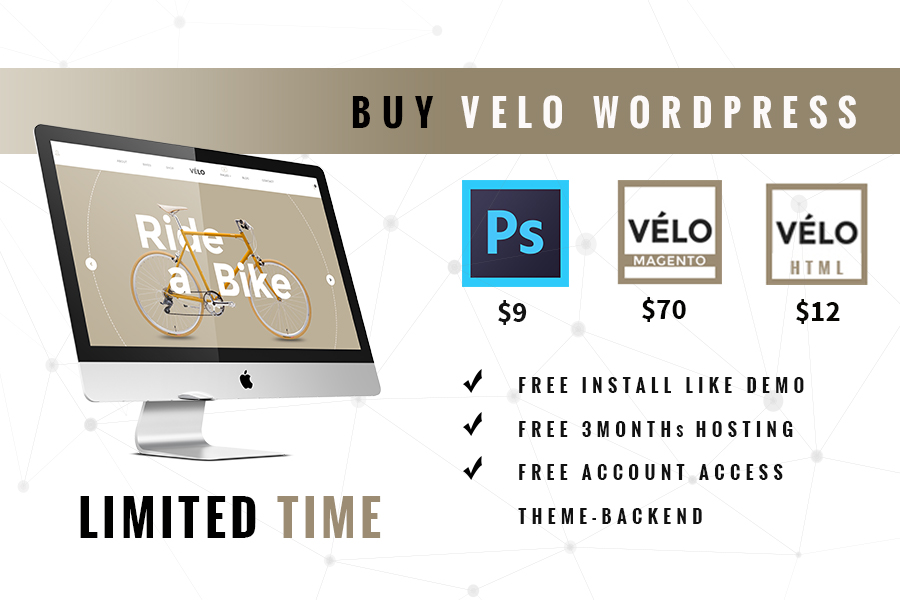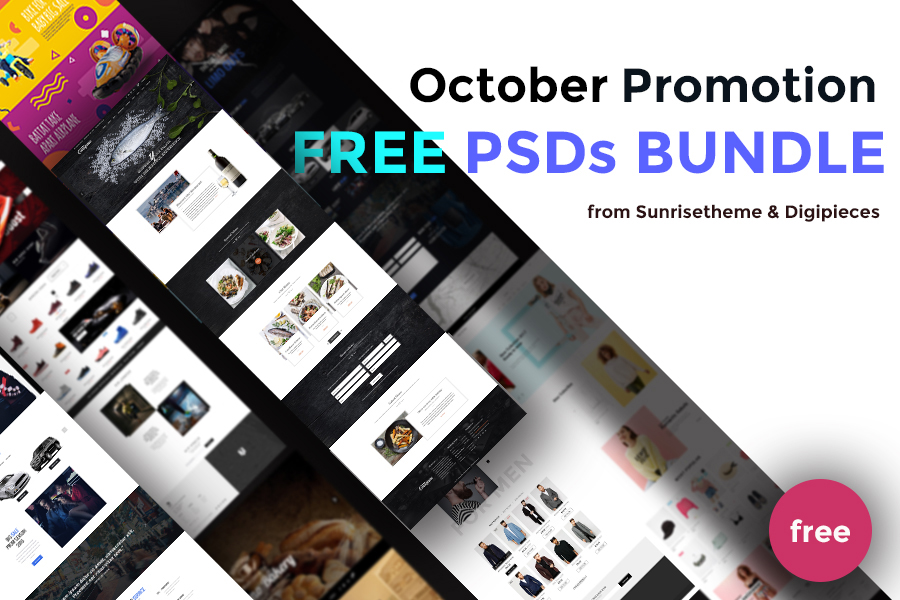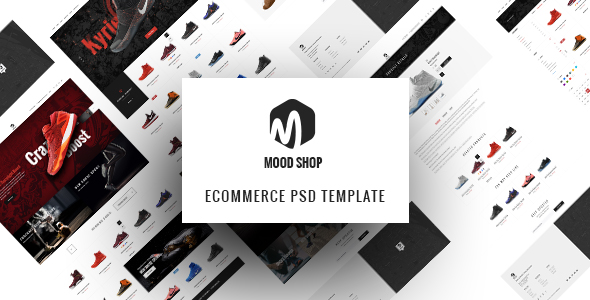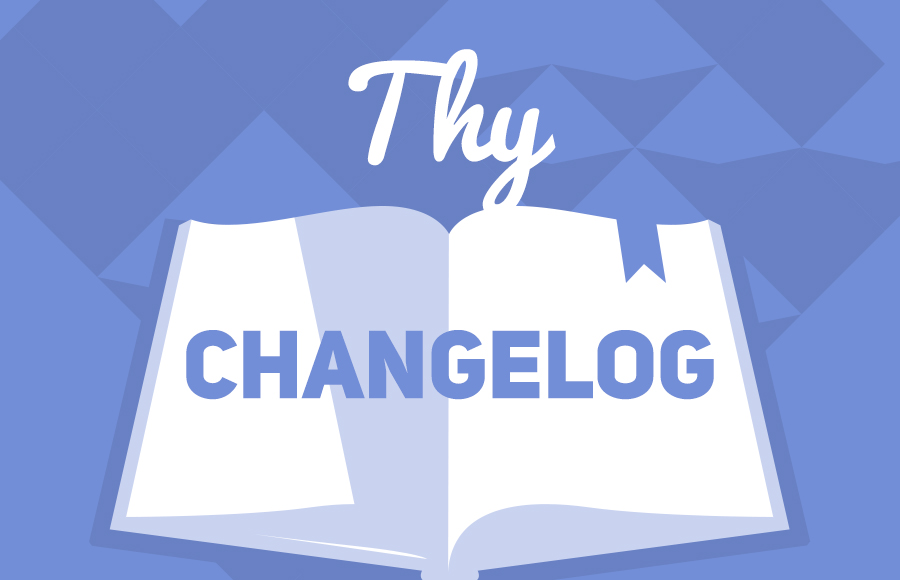Welcome to Digipieces’s latest article series of WordPress Manual! If the previous series Learning WordPress has guided you through the fundamental information and suggestions, our new one aims at empowering WordPress users with more comprehensive understanding about WordPress. Lots of secrets from WordPress tricks, themes and plugins, to the experience sharing of advanced users will be revealed. Now let’s start with some cool tricks you should never miss when using this platform.
WordPress Manual Tricks #1: Get The Perfect Image Size
Have you ever found yourself desperately resize your image to fit the text and screen of your blog? Lots of people, especially new WordPress learners don’t know what to do with the default image size, while they have no idea about designing tools in Photoshop. And even if you have previous knowledge of a graphic designer, the boring work of resizing, rechecking and repreviewing until everything fits will waste you load of time. The good news is that you can absolutely make your “Large” images nicely cover the full-width of your post by WordPress tool itself.
In order to get the desired size, just follow 2 steps as I always do:
- Click Settings (in the left-hand menu), then Media.
- Adjust the “Max Width” and “Max Height”.
Some famous advanced WordPress users like Kevan Lee suggested another good trick, give it a try:
- Set the “Medium” size to take up 1/3 of the post layout, then use these “Medium” images as feature images by aligning them to the right.
- Set the “Large” size to fill the full width of your post layout.
It’s not difficult at all to have a perfect layout of text and image for your post!
WordPress Manual Tricks #2: Avoid “Uncategorized” Post
Everyone knows that whenever they publish a blog post, it is immediately assigned to a category. However, if you forget to change the category settings, your default category will be “Uncategorized.”
As for me, it’s not very comfortable when I see an “uncategorized” post in my personal blog. In fact, when your audience surf your blog or website, this “negative signal” will make them confused about the content of your post, thus avoid reading and interacting. In certain circumstances when you are managing an eCommerce site, the long list of “uncategorized” content will give your online presence such an unprofessional look.
Here is how you can get rid of it:
- Click Settings (in the left-hand menu), then Writing
- In the Default Post Category, change “Uncategorized” into your designed name. For instance: General information, News, etc.
WordPress Manual Tricks #3: The “Read More” Button
If you are going to publish a long post with rich content, inserting a “Read more” button after some paragraphs appears to be compulsory.

As you can see in the picture above, the most common way is to find the “Insert read more tag” button on the horizontal bar. However, why don’t you choose the faster way? Let our WordPress manual help you!
Place your cursor where you want the Read More tag to appear. After that, press Alt + Shift + t.
It’s as simple as that.
WordPress Manual Tricks #4: Find the “Internal Link”
As for all WordPress content creators, connecting the internal links from existed articles to the current post is of great concern. Moreover, if you consider the SEO aspect of your website as well, this is one of the important factor from which your site can benefit. As a result, try to grab the chance to link to something interesting that you have written before to the new posts.
Most people often open a new tab of their own blog/website, copy the necessary link and come back to insert it into their pending work. But believe me, there are a smarter way.

You may try it again: in the dialog box to insert link, there’s an option at the bottom that is often missed by most users called: “Or link to existing content”. That’s exactly what I’m talking about. The dialog box after that will expand to show all the posted stuff and a search field to find just the ones you’re looking for. Click that post you want to link and WordPress will automatically copy-paste the URL.
WordPress Manual Tricks #5: Edit everything quickly!
When working with “All Posts” page, do you know that you can make changes to any post without seeing the whole post editor?

Please notice the “Quick Edit” option below each post title, this saves you both clicks and time by allowing you to:
- Change the title, slug and publish date
- Set post privacy
- Edit the categories and tags (including bulk action)
- Change the post status
- Make the post sticky
WordPress Manual Tricks #6. Use WordPress In Team
If you are working for a company as a content creator or content marketer, you must be familiar with managing your site in a team of several team members. Some available team roles suggested by WordPress are:
- Administrator: can access all administration features
- Editor: can publish and manage posts including the posts of other users
- Author: can publish and manage their own posts
- Contributor: can write and manage their own posts but cannot publish them
- Subscriber: can manage their profiles only.
By clarifying each member’s role, the tasks of editing and managing information will require less time and effort.
Now that you have known some “WordPress hacks” to work as quickly, efficiently and productively as possible. Do you have any tips or personal experience to share with WordPress community? We’d love to read your comments and suggestions to improve the list for other WordPress users.
Category: Tips & Tricks Tags: wordpress manual
- Divider With No Text